The CazMeter
The CazMeter is the most advanced, generative AI recruitment tool on the market to this day. You can use it to quickly go through 100s, 1,000s, or 10,000s of candidates and give you the best matches ready to go. Instead of spending hours or days on reviewing applications, you can do it in just minutes. By adding the candidates you want to review to a list and connecting the job to it you'll be able to access the CazMeter from the targeted list to review your selection of candidates in relation to a specific job you related to the list. You will need to add the candidates to your list before you can start using the CazMeter. For more information on how to set up your lists to start using your CazMeter read 'The CazVid Lists'.
1. How to access the CazMeter
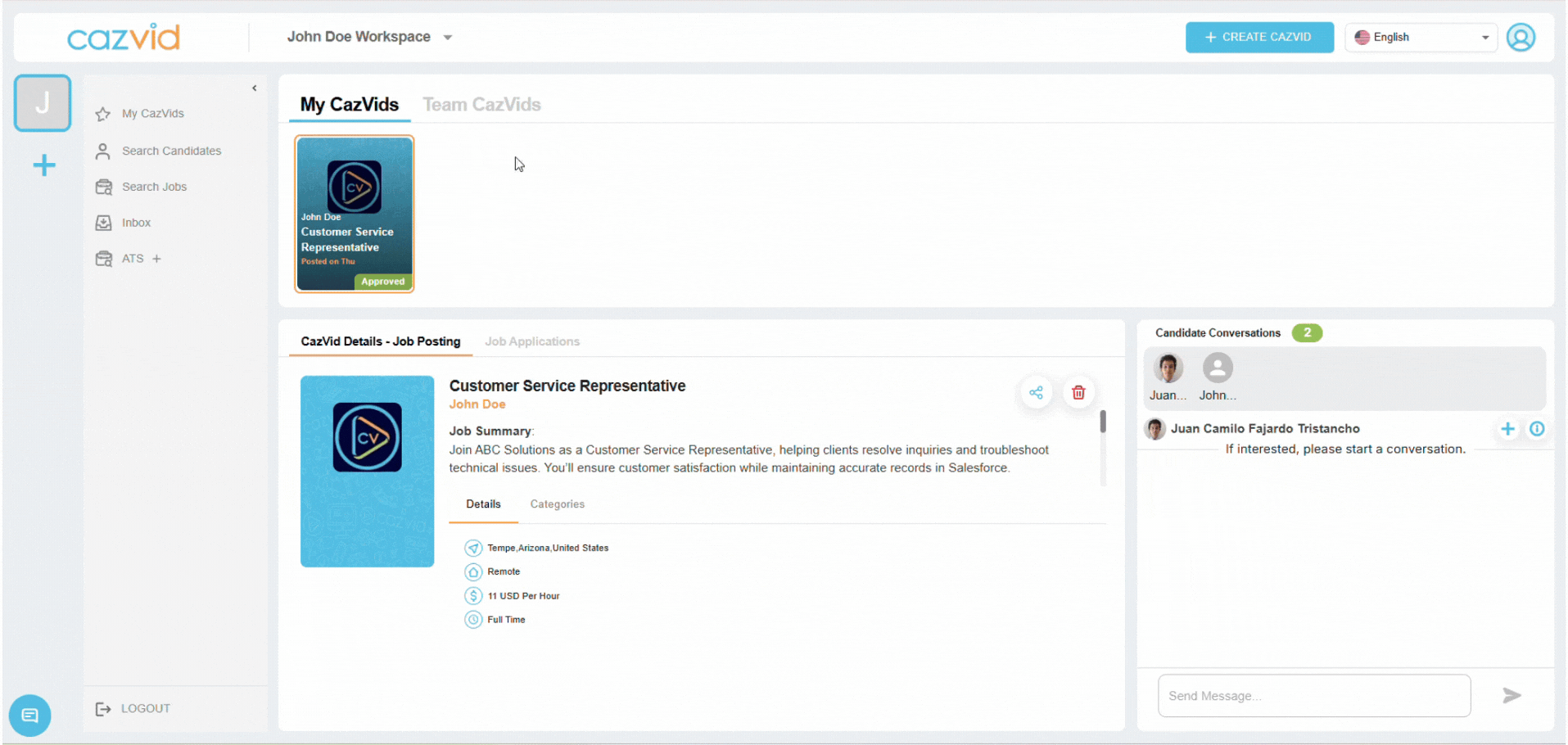 To access your CazMeter, go to ATS -> Your list of choice -> ✨
To access your CazMeter, go to ATS -> Your list of choice -> ✨
2. How to review candidates using the CazMeter
2.1. The CazMeter matching score
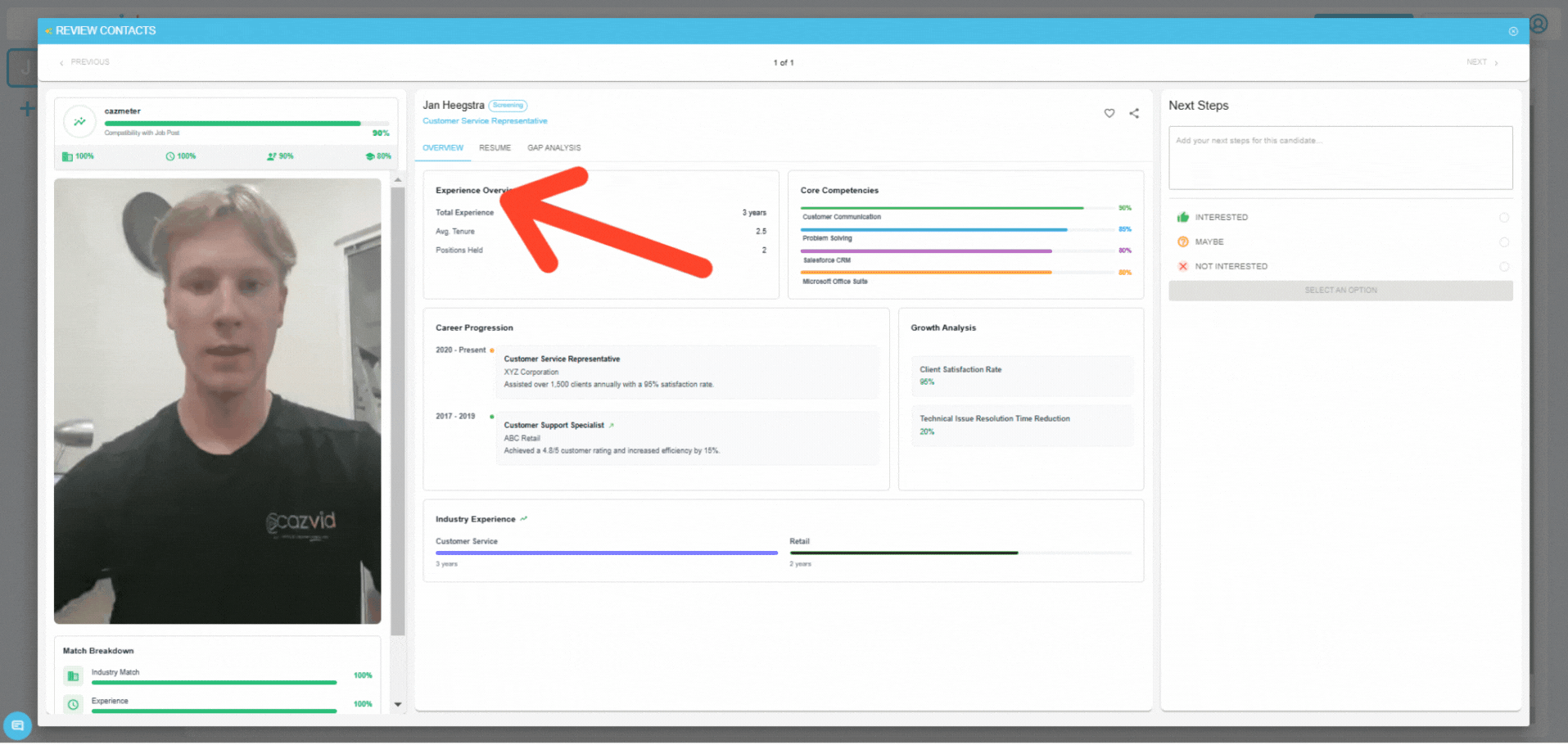 The CazMeter matching score automatically calculates how good of a fit the candidate is to your job
The CazMeter matching score automatically calculates how good of a fit the candidate is to your job
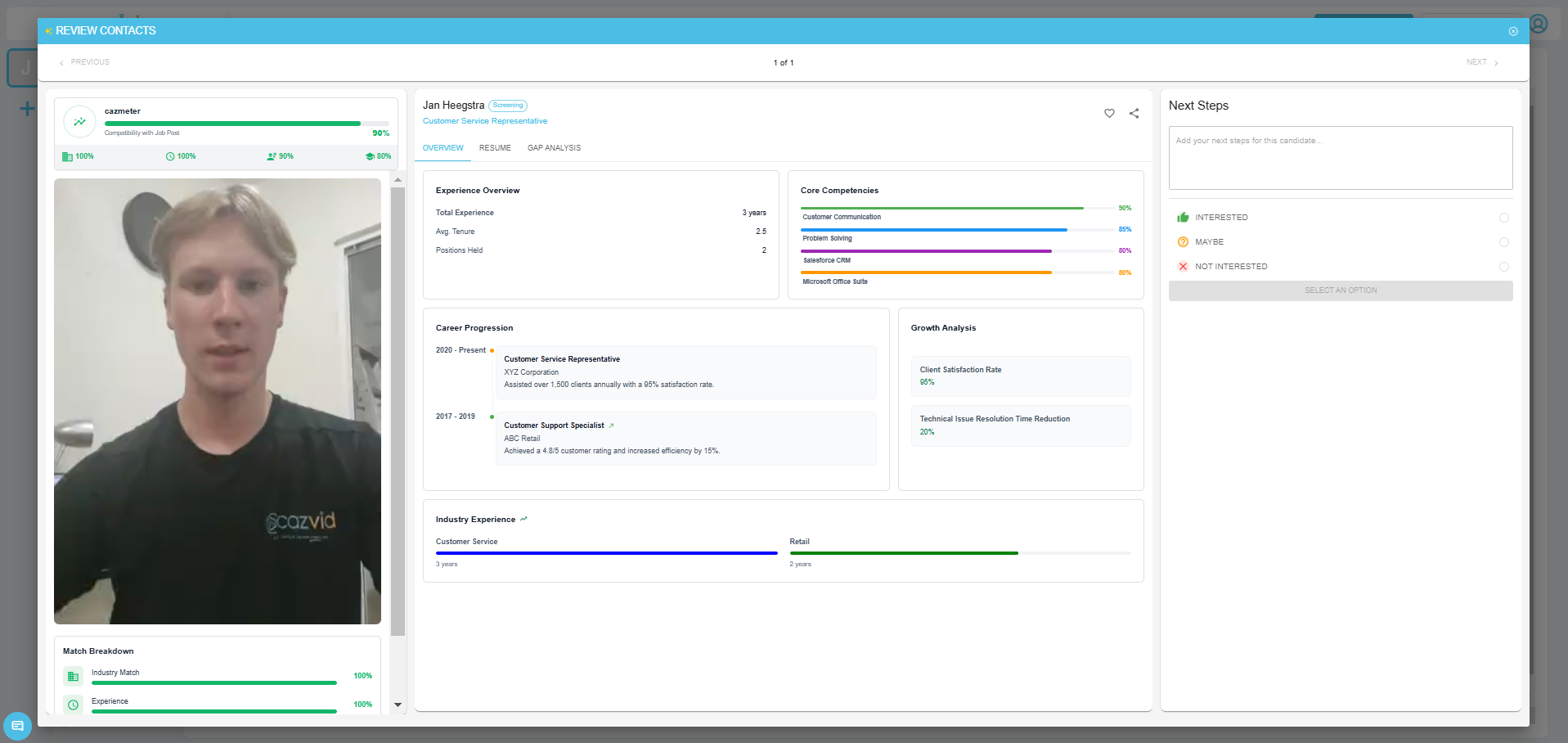 A general overview of the candidate is available with the CazMeter
A general overview of the candidate is available with the CazMeter
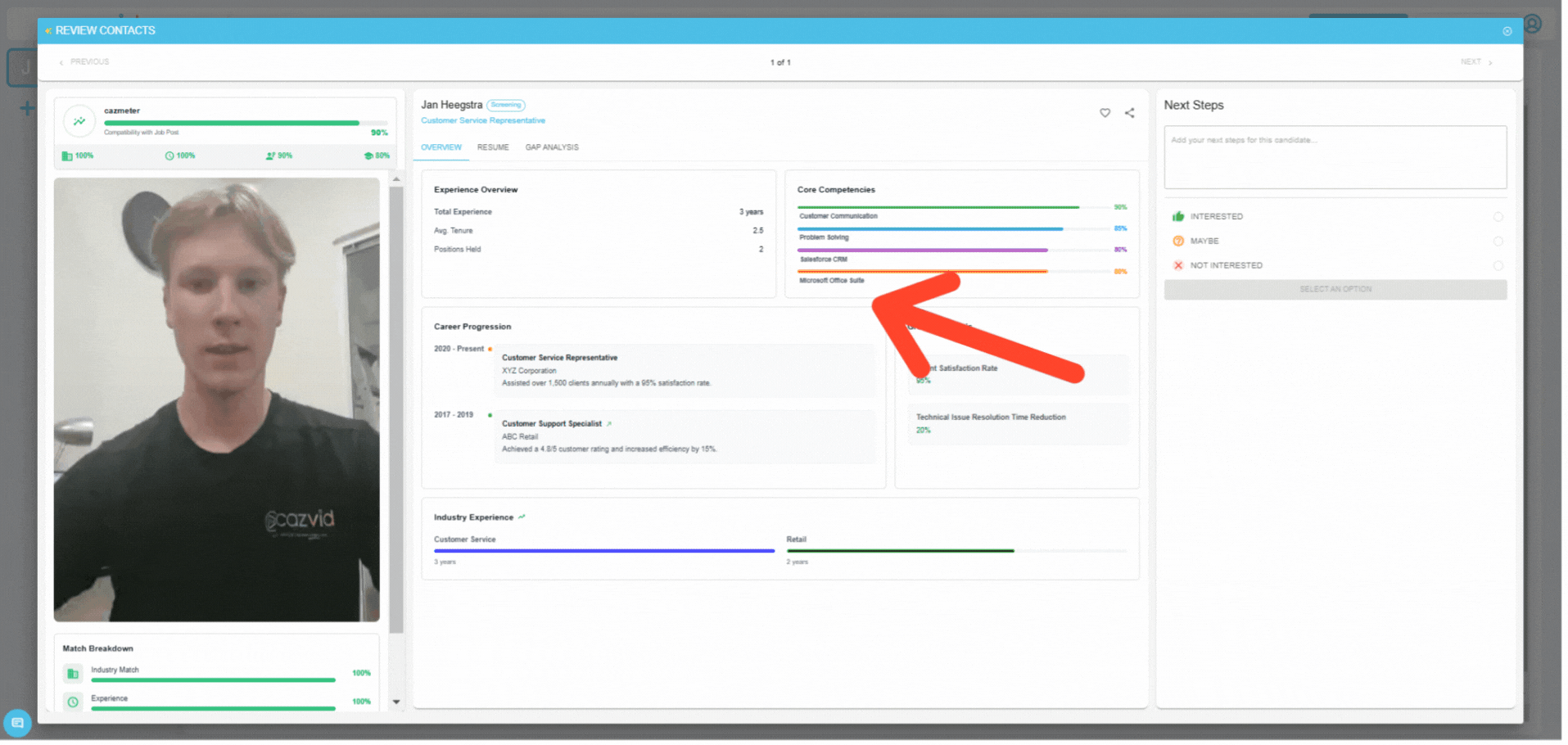 See an overview of the candidate experience in the 'Experience Overview' section of the candidate
See an overview of the candidate experience in the 'Experience Overview' section of the candidate
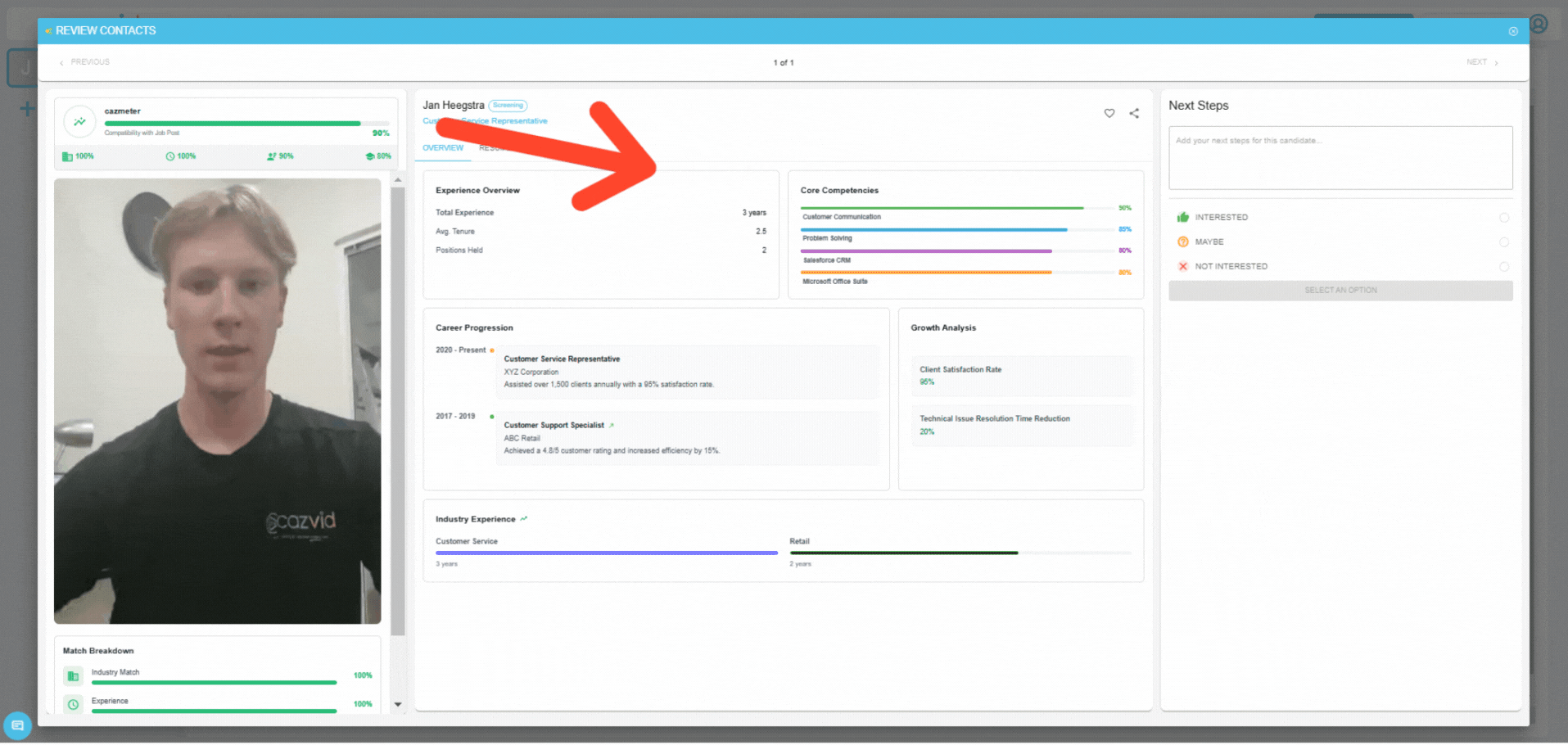 The core competencies highlight the skills of a candidate
The core competencies highlight the skills of a candidate
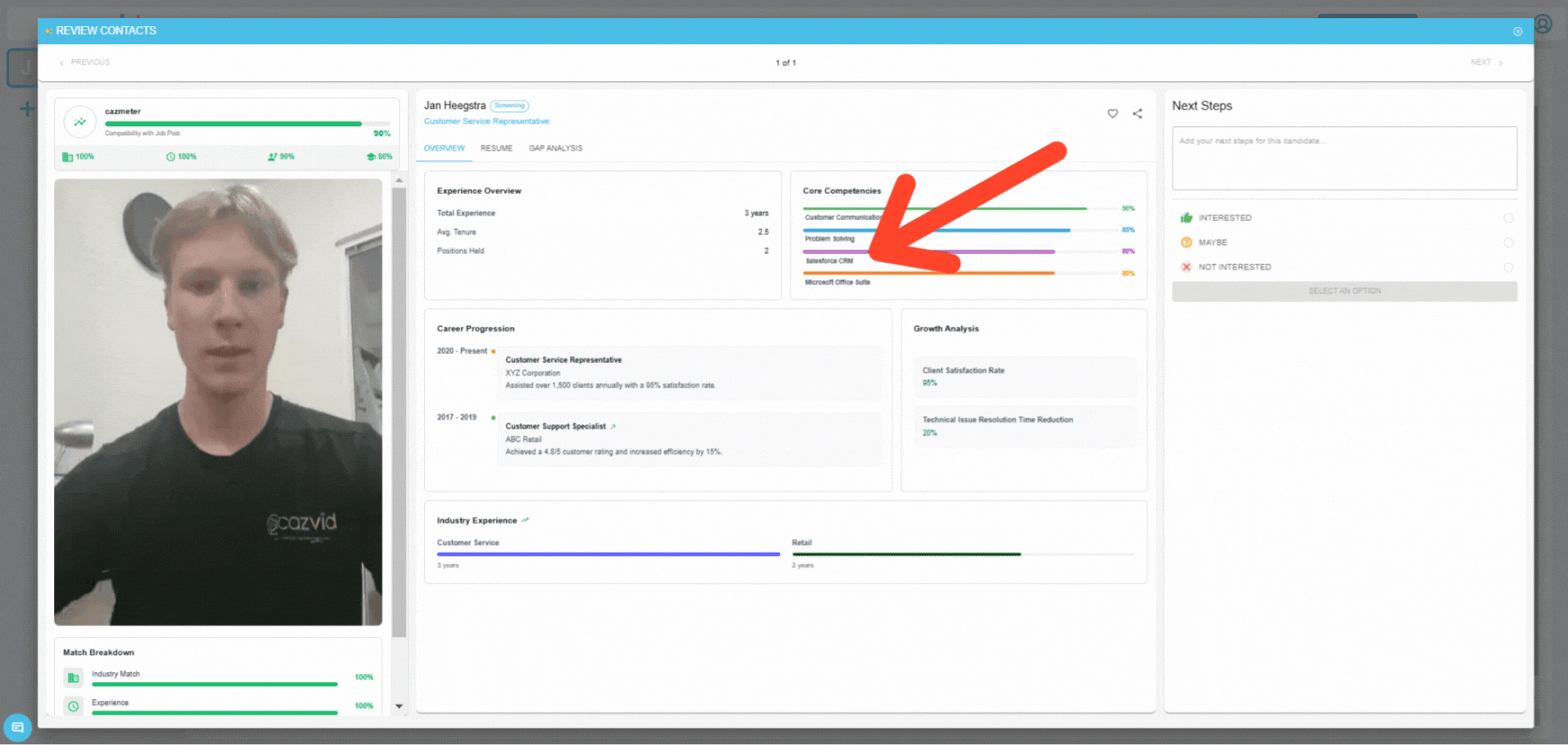 See how a candidate has developed themselves professionally in the 'Career Progression' section
See how a candidate has developed themselves professionally in the 'Career Progression' section
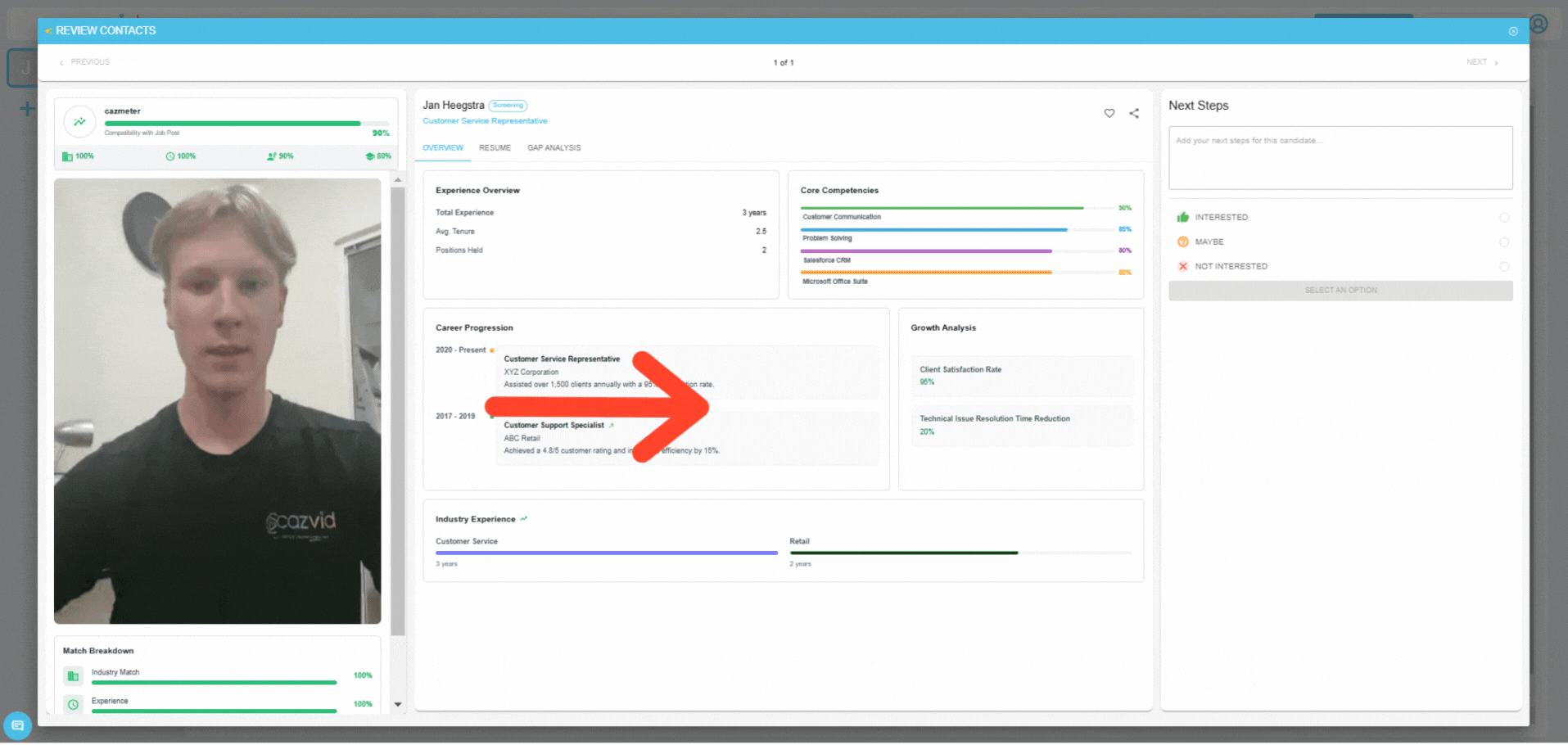 The growth analysis shows key performance indicators on the candidate
The growth analysis shows key performance indicators on the candidate
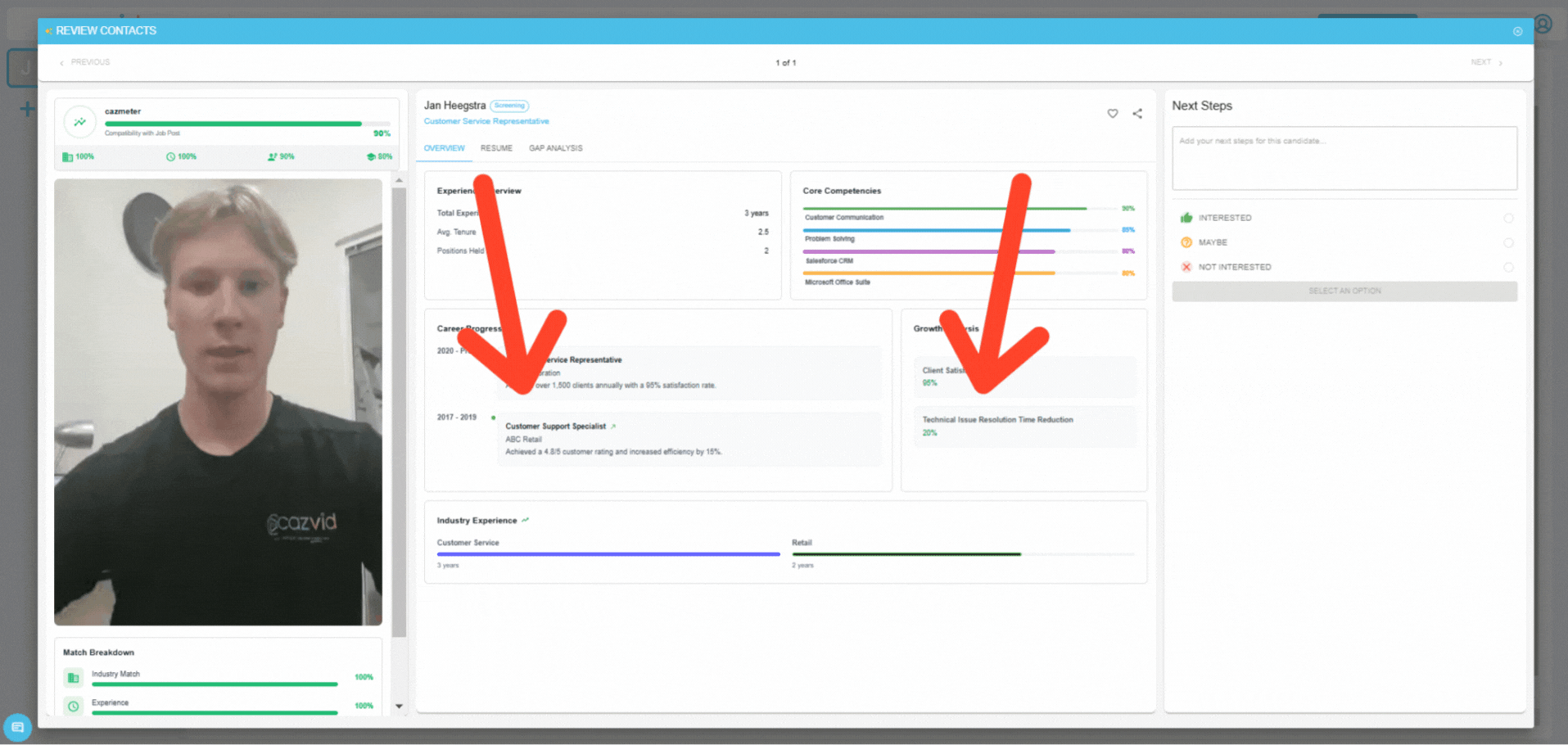 The industry experience shows you how much experience a candidate has per industry
The industry experience shows you how much experience a candidate has per industry
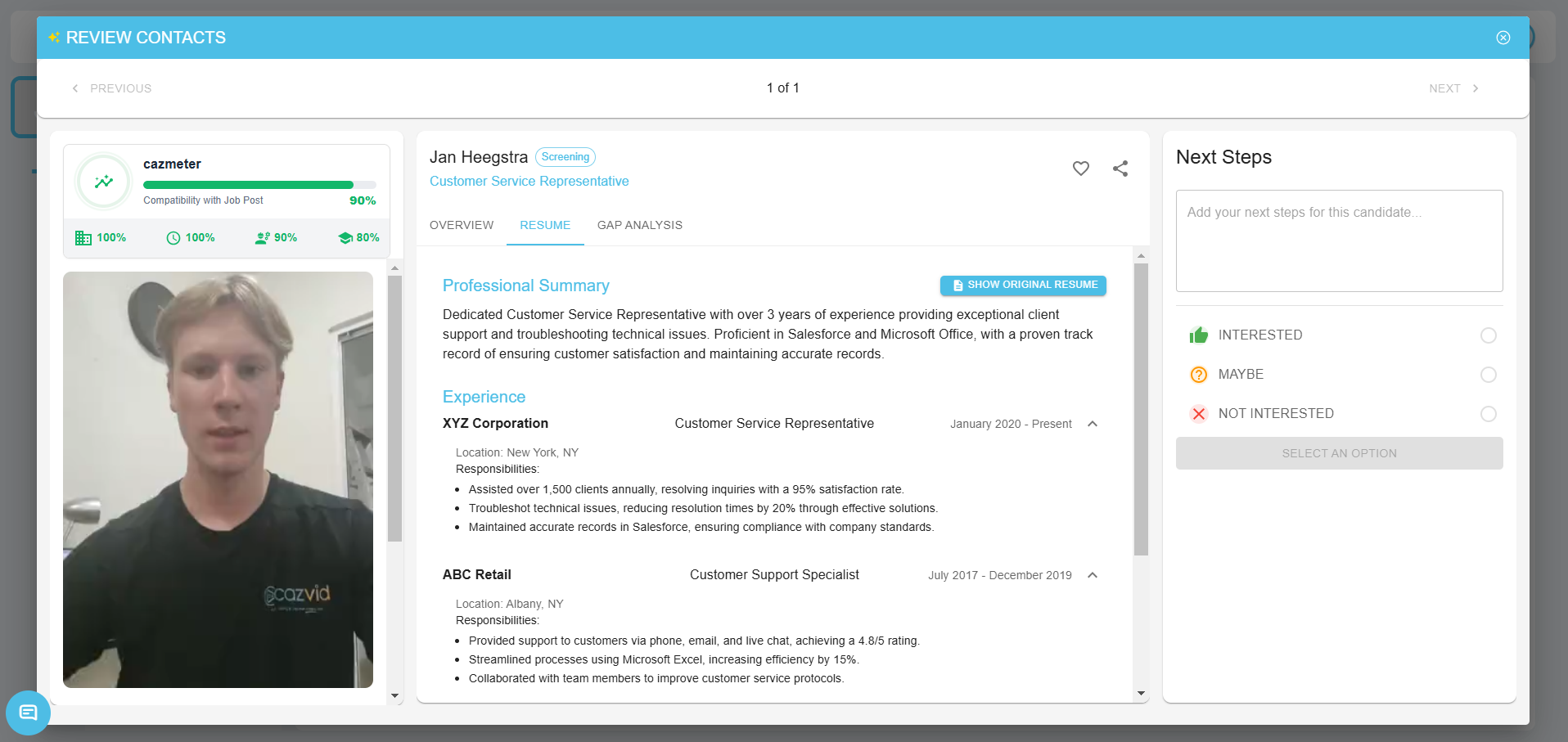 Instead of having different formats of resumes, the CazMeter turns all resumes into a unified format
Instead of having different formats of resumes, the CazMeter turns all resumes into a unified format
2.4. Gap Analysis
 The gap analysis shows you the gaps between your job and the candidate. It also recommends actions to undertake
The gap analysis shows you the gaps between your job and the candidate. It also recommends actions to undertake
2.5. Messages
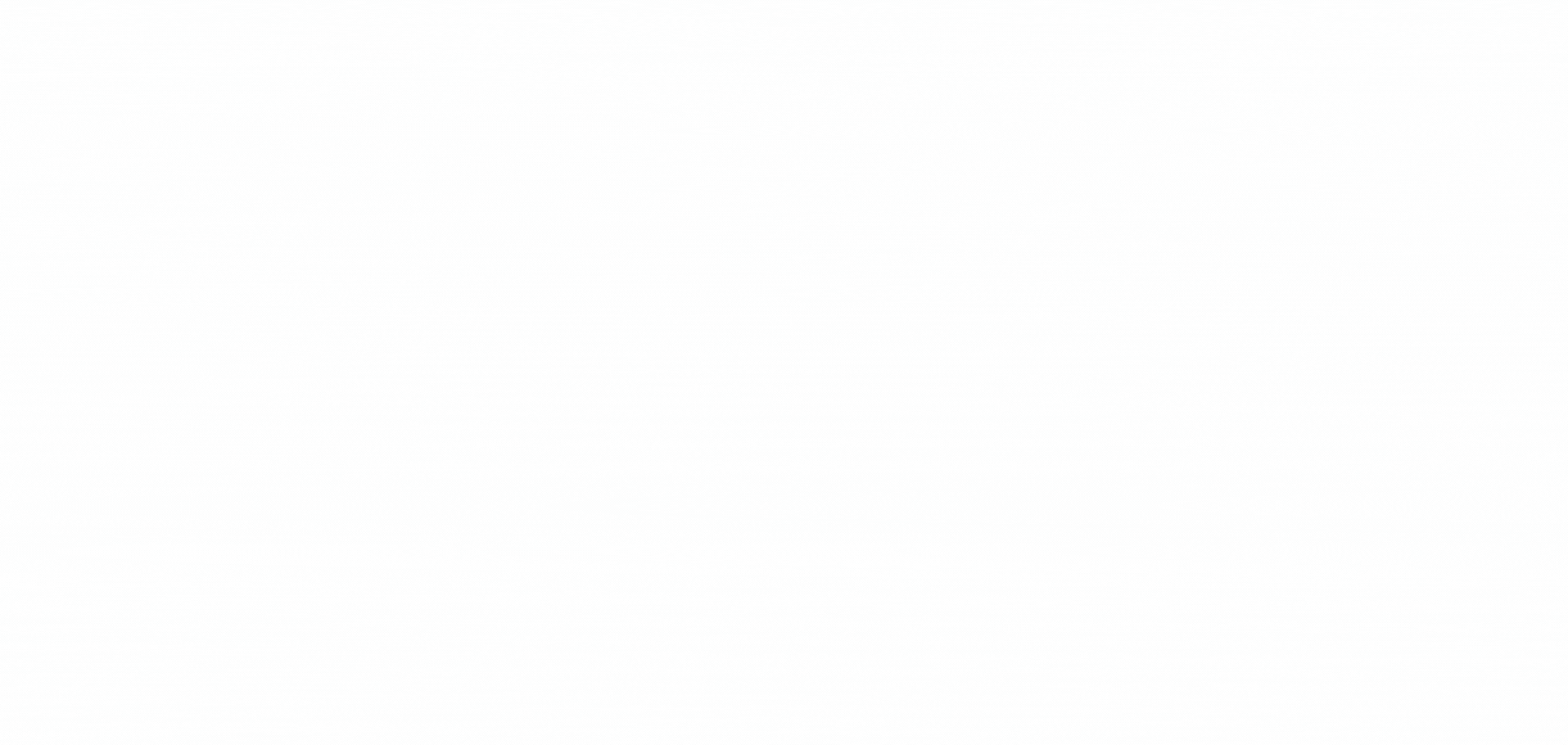 Use the messaging section to communicate with the candidates from your list
Use the messaging section to communicate with the candidates from your list
2.6. Interactions
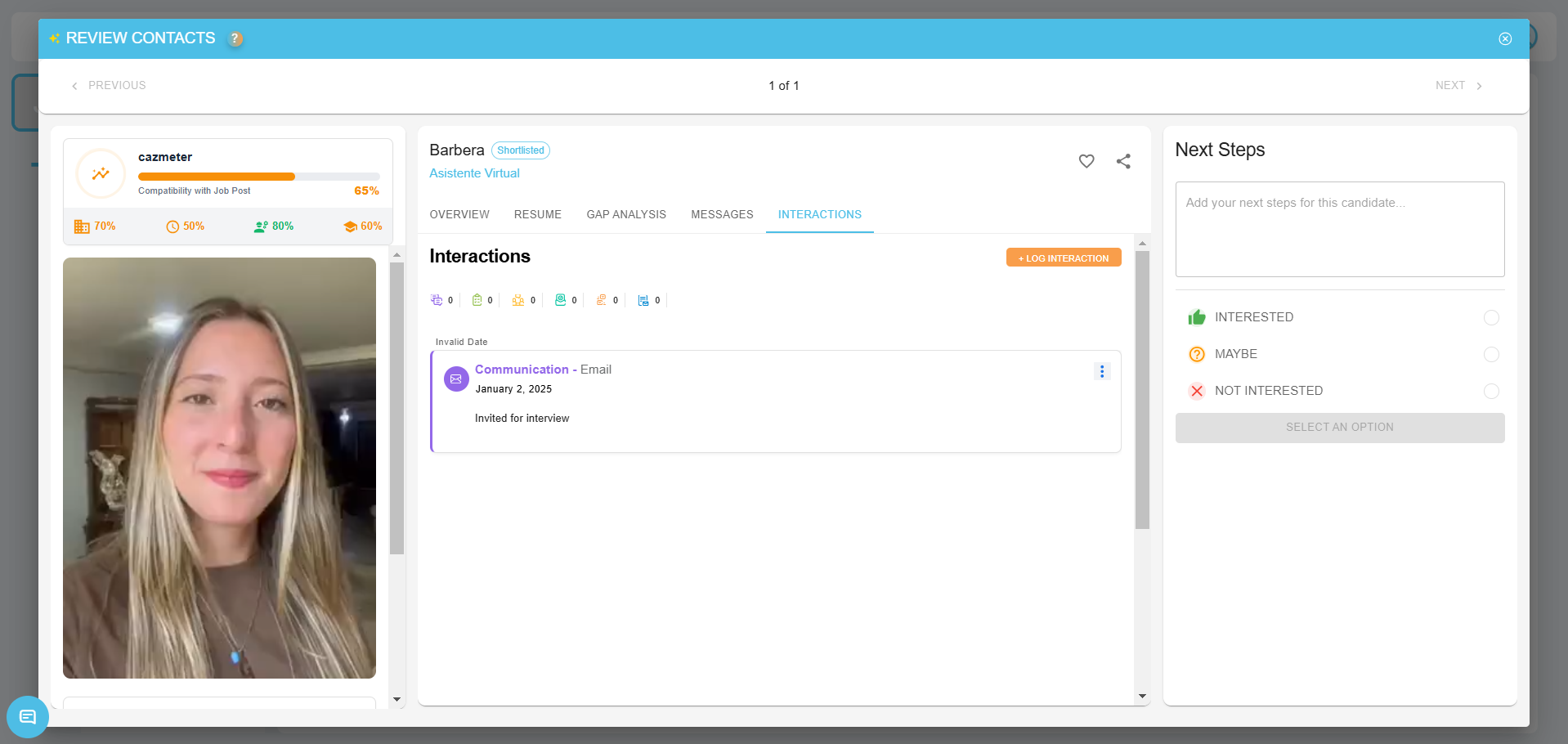
2.7. Next Steps
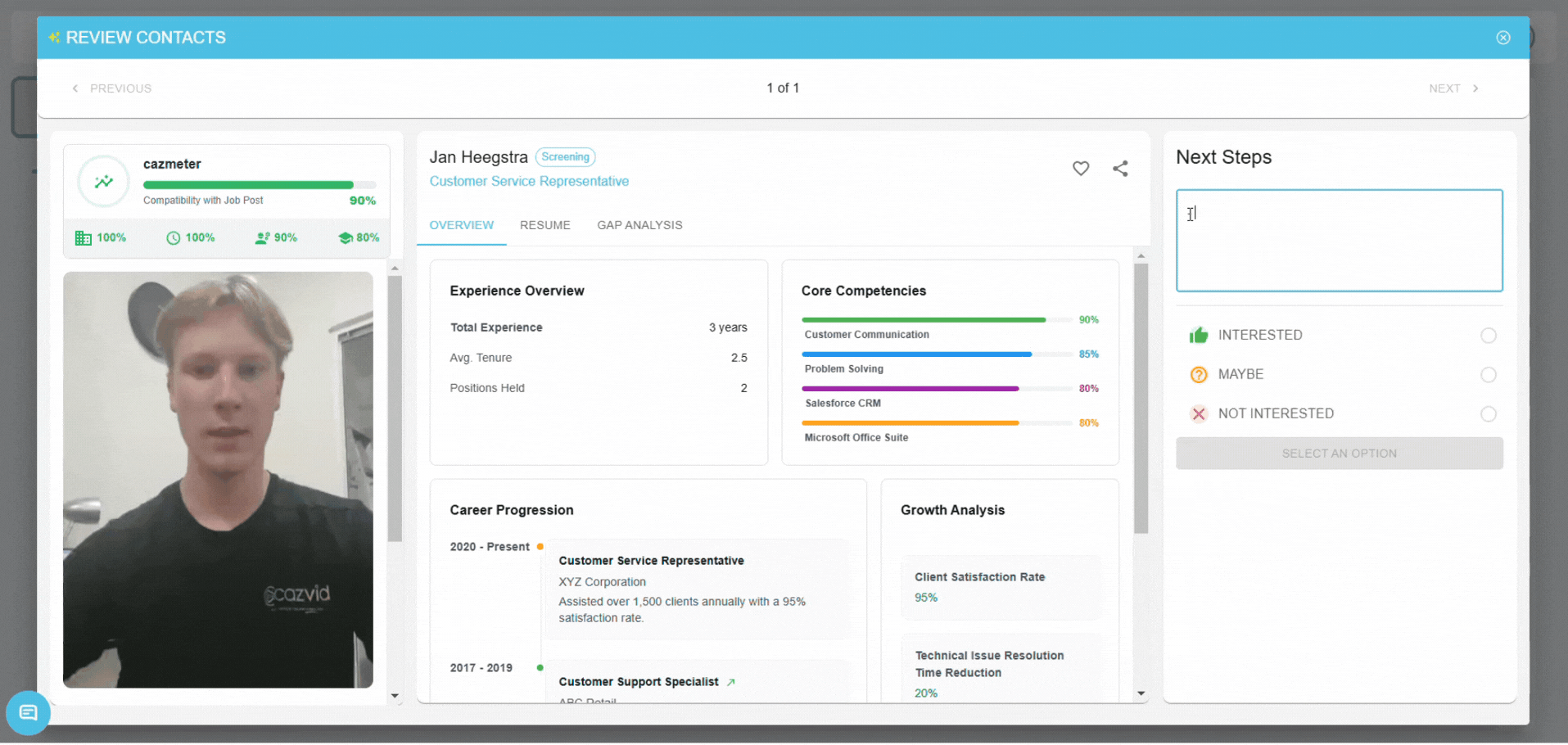 If you like a candidate, you can plan next steps and move them to the next stage
If you like a candidate, you can plan next steps and move them to the next stage
 If you are undecided on the candidate, you can keep them in the stage for future reference
If you are undecided on the candidate, you can keep them in the stage for future reference
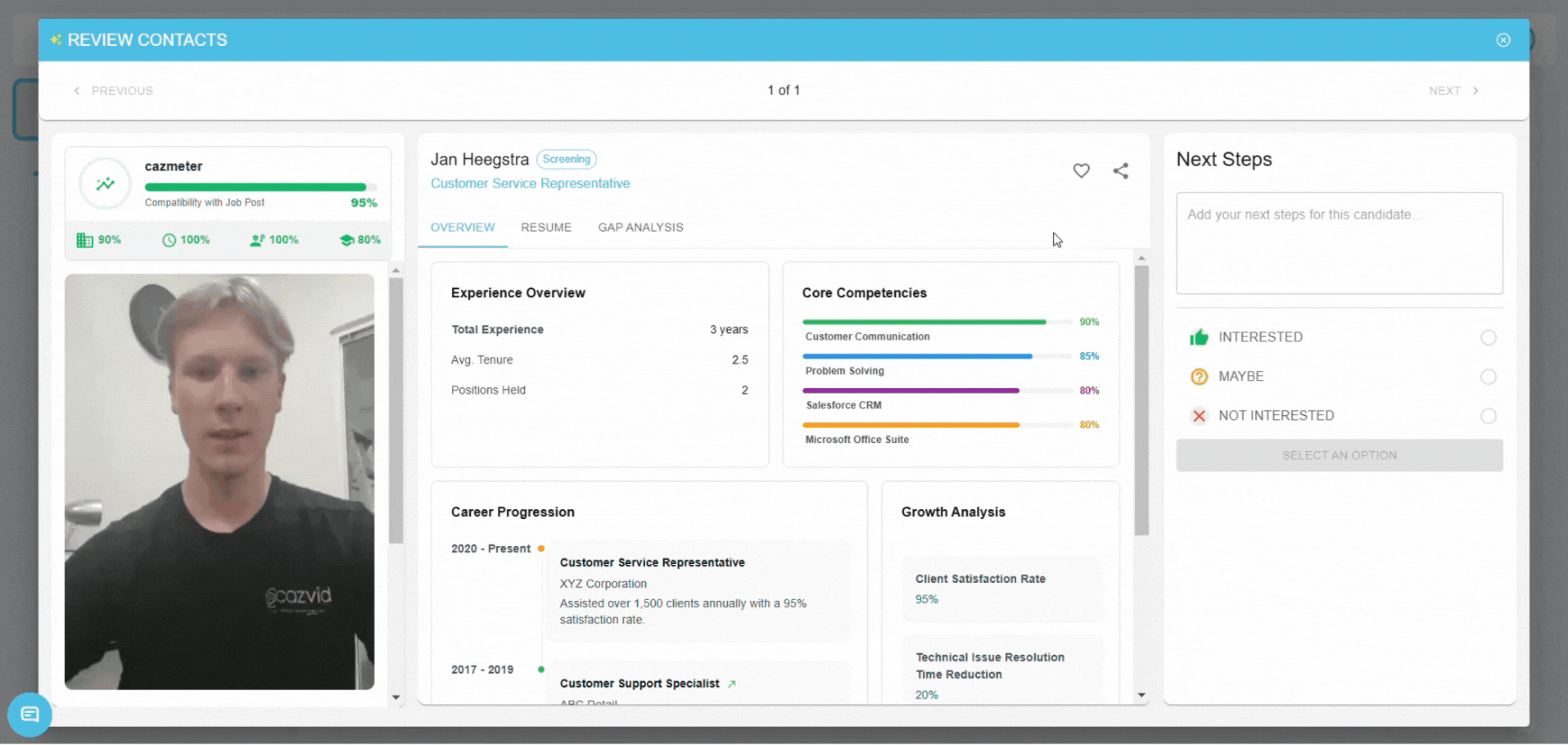 If you do not want to continue with a candidate, you can move them to 'rejected'
If you do not want to continue with a candidate, you can move them to 'rejected'
After reviewing a candidate, the next candidate in the stage (top to bottom) will automatically show up to keep the process flowing.
Let's discover the CazMeter to get you started.
1. How to access the CazMeter
Accessing your CazMeter is easy. Simply access your ATS by clicking the 'ATS' button and select the list for which you want to use the CazMeter. Here's a video demonstration of how to access your CazMeter.
As you can see in the video. We go to our ATS, select the candidate list we want to review, and click on the ✨ icon at the top of the stage we want to review. For example, I have a customer service job, 2 people applied and I would like to review those 2 people with the CazMeter I will go to the list where I have saved the candidates and click the ✨ icon to review the candidates in that stage.
2. How to review candidates using the CazMeter
After activating the CazMeter for your candidates, you can start reviewing the candidates. Discover the many features of the CazMeter and lists to review your candidates.
2.1. The CazMeter matching score
After clicking the ✨ the CazMeter will start thinking and your candidate will be rated against the job. The candidate will receive a CazMeter matching score ranging from 0% to 100% which will be displayed on the top left of the candidate overview and your list overview. You will also be able to see a breakdown of the matching score by scrolling to the bottom of the left-hand section where you're seeing the matching score and the candidate's video (if they have it)
You will later be able to order your candidates based on this CazMeter matching score.
2.2. Candidate overview
Besides having the CazMeter matching score in your candidate overview, you can see critical aspects on the candidate and the reasoning behind the matching score given by our generative AI.
Learn more about each section in the following dropdown:
Experience Overview
In the experience overview you will get some insights on the experience the candidate has. You can locate it as following.
Core Competencies
The core competencies section gives you an overview of the candidates' skills. Locate it as following:
Career Progression
The career progression panel gives you an overview of how the candidate's professional life has been progressing to get a clear understanding of how a candidate develops themselves in their professional life. Locate it as following:
Growth Analysis
The growth analysis section gives you a quick understanding of key metrics that measure the candidate's effectiveness. For example, client satisfaction rate, or technical issue resolution time reduction. Locate it as following:
Industry Experience
Finally, industry experience gives you an overview of the candidate's experience per industry, this is useful to compare how a candidate applies to your industry. If you are for example looking for a salesperson in the refrigeration industry, you might want to know how many years of experience they have in sales, but also how much experience they have with the refrigeration industry. Locate it as following:
2.3. Standardized Resumes
Candidates use all shapes and sizes of resumes, which makes it more difficult to go through a high number of resumes quickly. The CazMeter solves this problem by standardizing all of your candidates' resumes. After launching the generative AI of the CazMeter, all of your candidates' resumes will be converted into a unified format.
2.4. Gap Analysis
One of the most exciting features of the CazMeter is the gap analysis. The gap analysis gives you an overview of the discrepancies between the candidate and the job. In simple terms, it explains in what aspects the candidate is not fit for the job, and what information you would need to obtain on the candidate to get a more accurate understanding of whether the candidate is fit for the job. Which you can use to schedule the next steps.
The gap analysis might explain:
- What experience the candidate lacks related to the job
- How the candidates' skills match the related job
- How well the candidate can work with the tools required for the job
The gap analysis might also give you suggestions on:
- How to overcome the discrepancies between the candidate and the job
- What to ask a candidate in an interview to make sure they are the right fit
- What skills are important for the job and how to know whether the candidate has those skills
All in all, the gap analysis gives you a clear explanation of how the candidate matches to your job, how they match with important skills and experience, and how to continue with the candidate.
2.5. Messages
In this section, you can send messages to the candidate to interact with them about important topics. You can for example ask them questions you just got provided in the Gap Analysis similar to the example below.
2.6. Interactions
In the interactions section, you can view any type of interactions you’ve had with the candidate and record new interactions. This is purely administrative so you can review what you’ve already done with the candidate. Learn more about interactions at 'Managing your contacts'.
Examples of interactions include:
- Video call interviews
- Messages through another platform
- A phone call
2.7. Next Steps
After using all of the tools to analyze the candidate and decide on further actions, it is time for the next steps in the process. You can make notes in the textbox and decide how to continue in the section below it. These interactions will be registered in your contacts section. Typically, there are 3 situations:
You want to continue with the candidate (positive)
If you like a candidate and think they will be a good fit. You can (optionally) add notes to indicate next steps, for example:
- Send to colleague for approval
- Invite for an interview
- Send a message to confirm hire
The you can select 'interested' and confirm your interest. Which will move them to the next column in the list.
You have not decided on the candidate yet (neutral)
If you are undecided on a candidate, you can add notes in the text box like:
- Send to a colleague to review further
- Review them later
- Send them a message for more information
You can then select maybe and confirm your selection. This will keep them in the same column of your list.
You do not want to continue with the candidate (negative)
If you are sure a candidate is not a good fit for the job, and you want to remove them from the process. You can make notes in the text box to write down the next steps for the candidate. For example,
- Delete resume from my computer
- Send a message to the candidate to indicate they cannot continue
- Call to notify of rejection
You can then select 'not interested', give a reason for the rejection and confirm your rejection, which will move them to the 'rejected' stage.
Related Articles
FAQ: CazMeter
Why choose the CazMeter over ChatGPT for hiring? Our models are significantly more advanced, and we have fully productionalised the AI. Here’s how our system works, step by step, to streamline your hiring process and store all essential information ...The CazVid Lists
Introduction With the CazVid lists, you can effectively manage your entire hiring process with ease and the help of generative AI. For each job post you create in CazVid, a list will also automatically be created with the job connected to the list ...How to get started with CazVid as a hiring manager
Introduction Thank you for choosing CazVid, the world's most advanced generative AI-powered recruiting platform. In this article we explore how you can successfully use CazVid to streamline your hiring process, find better candidates faster, and ...How to create lists in CazVid?
The CazVid lists allow for easy candidate management and the unlocking of more advanced features, like the CazMeter. After posting a job, a list will automatically be created for the job you just posted until you have reached the list limit of your ...How to contact CazVid candidates?
To contact candidates in CazVid you have 2 general options: 1. Through CazVid Generally speaking, there are two methods of speaking to candidates within CazVid. One requisite is that they have a CazVid account. If the candidate is not yet registered ...